昨天我們建立了一個初步的地圖,webGIS中,除了基本工具的建立,加入主題性POI資料是主要功能,除了加入地圖以外,也必須有瀏覽POI列表及瀏覽詳細資料的操作功能。
今天就繼續昨天的成果,使用Leaflet實作前述事件及資料綁定的工作,資料部分,就以我們團隊成員建立的網球場資料(僅放部分)作為webGIS POI瀏覽範例吧。
本文是參加鐵人賽的文章,同步發表於 “2018鐵人賽-30天打造我的WebGIS系列”
今日工作
- goejson加入marker
- 建立list table
- 詳細資料-點擊事件
- 版面調整
加入geojson
首先new 一個pois圖層,在geojson讀進來之後,把資料放進去,並透過pointToLayer把marker放上地圖,其中,icon部分根據場地性質(硬地、草地、紅土)給予不同的圖片。
app.js1
2
3
4
5
6
7
8
9
10
11
12
13
14
15
16
17
18
19
20
21
22
23
24
25
26
27
28
29
30
31
32
33//pois圖層
ar pois = L.geoJson(null, {
pointToLayer: function (feature, latlng) {
//根據場地性質給不同marker icon
var icon;
if (feature.properties.surface == "紅土[clay]")
icon = "./dist/assets/img/tennis-red.png";
else if (feature.properties.surface == "硬地[hard]")
icon = "./dist/assets/img/tennis-blue.png";
else if (feature.properties.surface == "草地[grass]")
icon = "./dist/assets/img/tennis-green.png";
else
icon = "./dist/assets/img/globe.png";
return L.marker(latlng, {
icon: L.icon({
iconUrl: icon,
iconSize: [24, 24],
iconAnchor: [12, 12],
popupAnchor: [0, -25]
}),
title: feature.properties.name,
riseOnHover: true
});
},
..略
讀入
$.getJSON("./dist/assets/data/map.geojson", function (data) {
pois.addData(data);
map.addLayer(pois);
});
建立list table
我們先把list的div設置好,其中poi-list是主要的table。
index.cshtml1
2
3
4
5
6
7
8
9
10
11
12
13
14
15<div id="sidebar">
...略
<div class="sidebar-table">
<table class="table table-hover" id="poi-list">
<thead class="hidden">
</thead>
<tbody class="list"></tbody>
</table>
</div>
...略
</div>
然後,在pois之中加入onEachFeature,遍歷每一筆資料並把每一條record組好放入list table中1
2
3
4
5 onEachFeature: function (feature, layer) {
if (feature.properties) {
$("#poi-list tbody").append('<tr class="feature-row" id="' + L.stamp(layer) + '" lat="' + layer.getLatLng().lat + '" lng="' + layer.getLatLng().lng + '"><td style="vertical-align: middle;"><img width="16" height="18" src="' + layer.options.icon.options.iconUrl + '"></td><td class="feature-name">' + layer.feature.properties.name + '</td><td style="vertical-align: middle;"><i class="fa fa-chevron-right pull-right"></i></td></tr>');
}
詳細資料-點擊事件
詳細資料我們這邊採用boostrap的modal,先在html加入div。
index.cshtml1
2
3
4
5
6
7
8
9
10
11
12
13
14<div class="modal fade" id="featureModal" tabindex="-1" role="dialog">
<div class="modal-dialog">
<div class="modal-content">
<div class="modal-header">
<button class="close" type="button" data-dismiss="modal" aria-hidden="true">×</button>
<h4 class="modal-title text-primary" id="feature-title"></h4>
</div>
<div class="modal-body" id="feature-info"></div>
<div class="modal-footer">
<button type="button" class="btn btn-default" data-dismiss="modal">Close</button>
</div>
</div>
</div>
</div>
接下來,在pois的onEachFeatured中把modal之中的內容組好,
接著綁定click事件。
app.js1
2
3
4
5
6var content = "<table class='table table-striped table-bordered table-condensed'>" + "<tr><th>球場名稱</th><td>" + feature.properties.name + "</td></tr>" + "<tr><th>縣市</th><td>" + feature.properties.city + "</td></tr>" + "<tr><th>材質</th><td>" + feature.properties.surface + "</td></tr>" + "<tr><th>面數</th><td>" + layer.feature.properties.number_of_courts + "</td></tr></table> ";
click: function (e) {
$("#feature-title").html(feature.properties.name);
$("#feature-info").html(content);
$("#featureModal").modal("show");
在list中也要綁定click,讓使用者點擊地圖marker或list的item都可以開啟詳細資料modal,此外,在list之中開啟modal還要順便移動中心點喔。
1 | $(document).on("click", ".feature-row", function (e) { |
版面調整及成果
版面調整的工事比較瑣碎,主要包含slidebar的開關,nav-bar的微調(藉由boosrap的RWD特性),直接看成果,相關內容可以參考程式碼。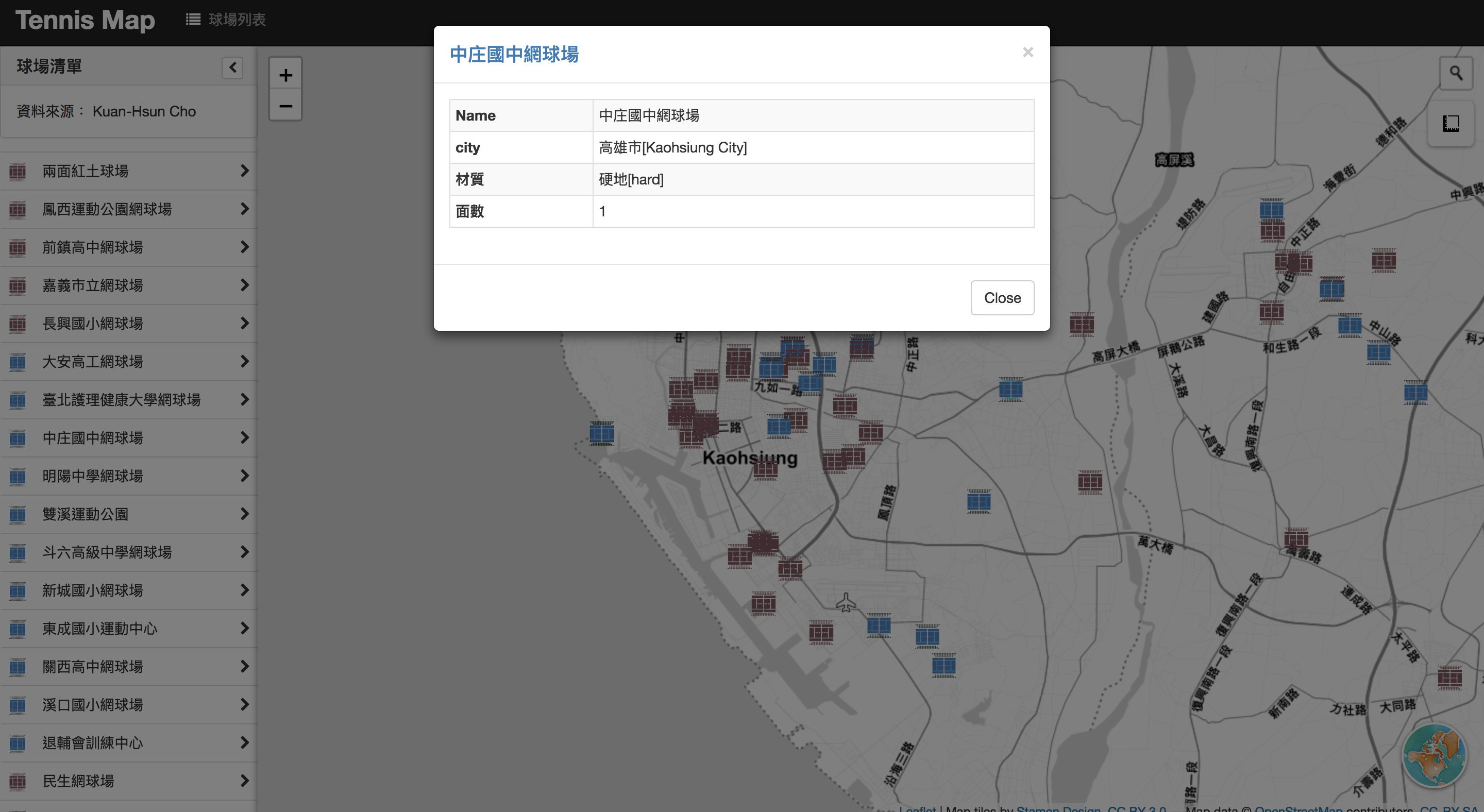
手機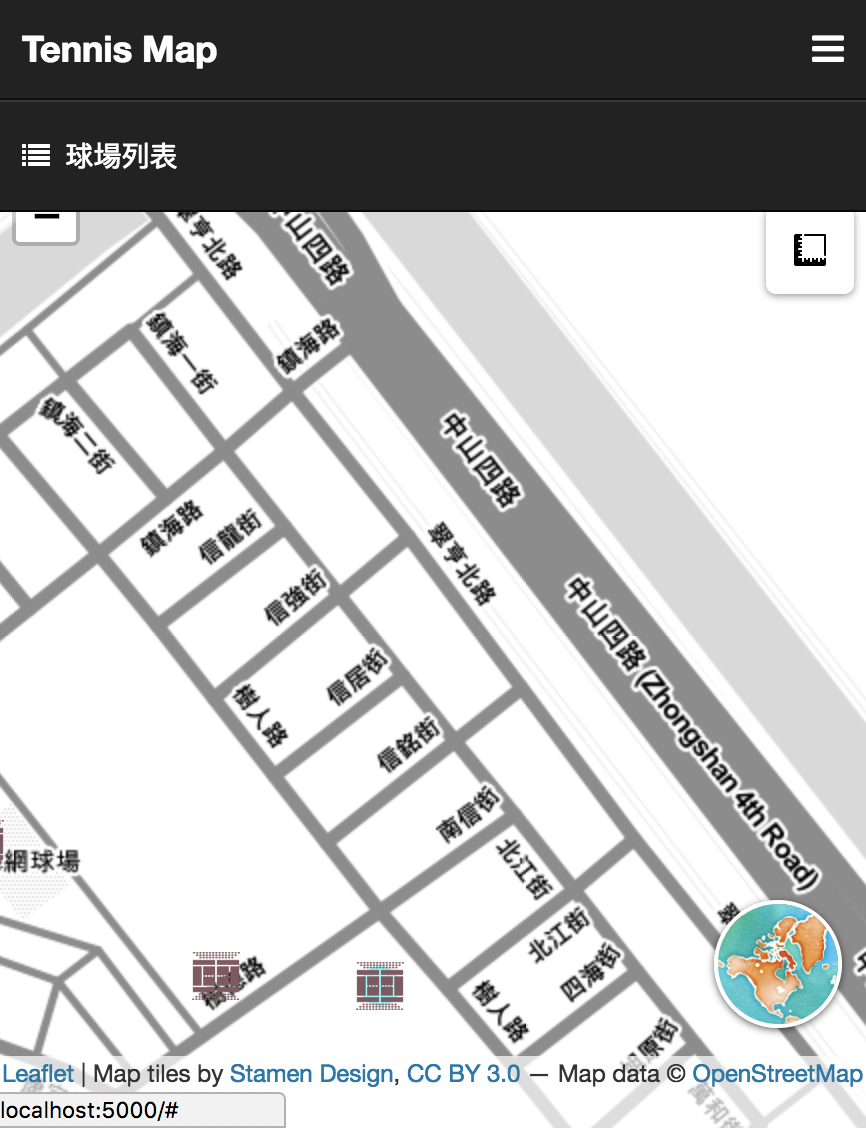
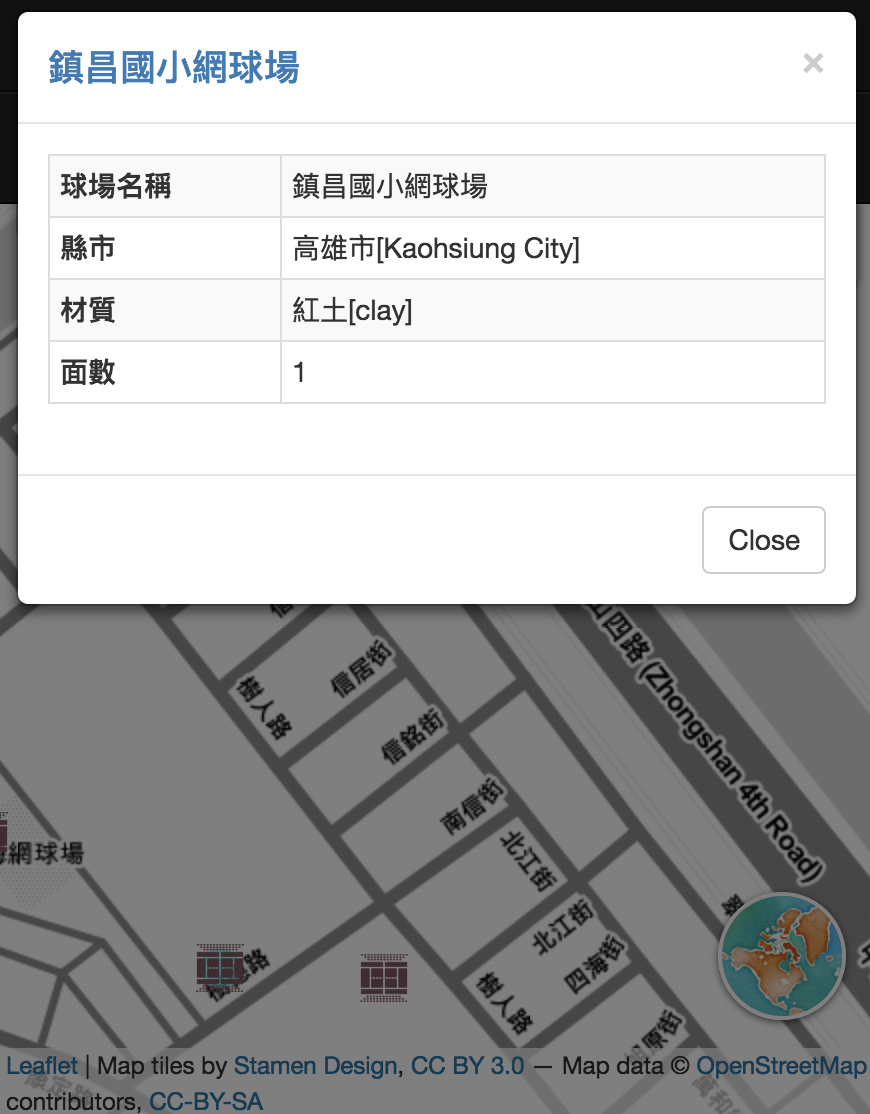
後記
今天完成基本的資料及事件綁定,其中有一些今天沒做到但常見的部分,例如在table list部分可以增加一些filter功能,可以參考list.js等等,而今天的程式碼都會放在github(day17有一個commit)供參考喔。