PostGIS是PostgreSQL對於OpenGIS空間資料規範的擴充,
目前各大家資料庫對GIS資料都有支援及擴充
不過就以易用性來說,開源軟體QGIS對於PostGIS的支援度很高,而Geopandas對於PostGIS的支援也十分友善。
因此,十分建議常使用GIS資料的人安裝PostGIS在本機進行操作。
今天我們來執行單機版PostGIS的安裝(使用windows)
首先到EnterpriseDB Software Downloads | EnterpriseDB下載PostgreSQL安裝檔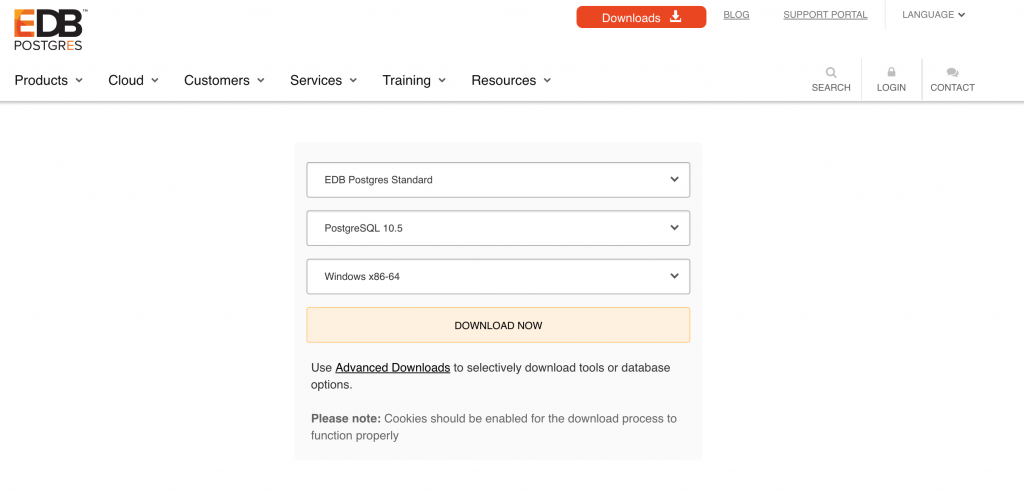
打開安裝檔,開始安裝PostgreSQL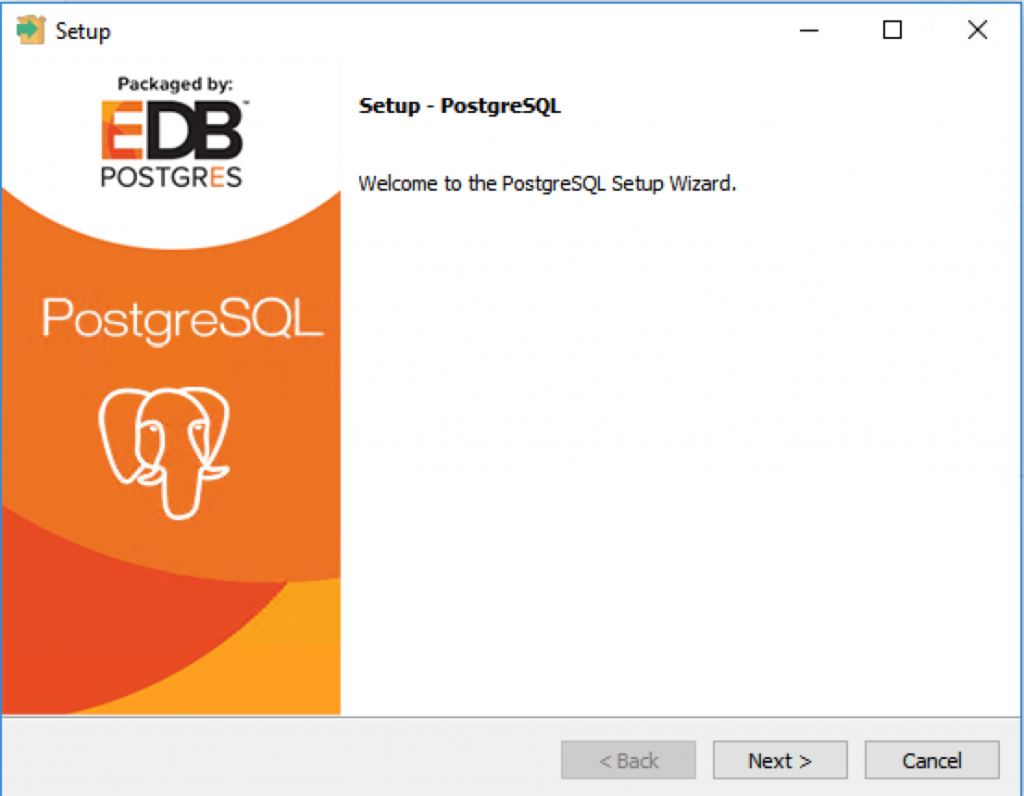
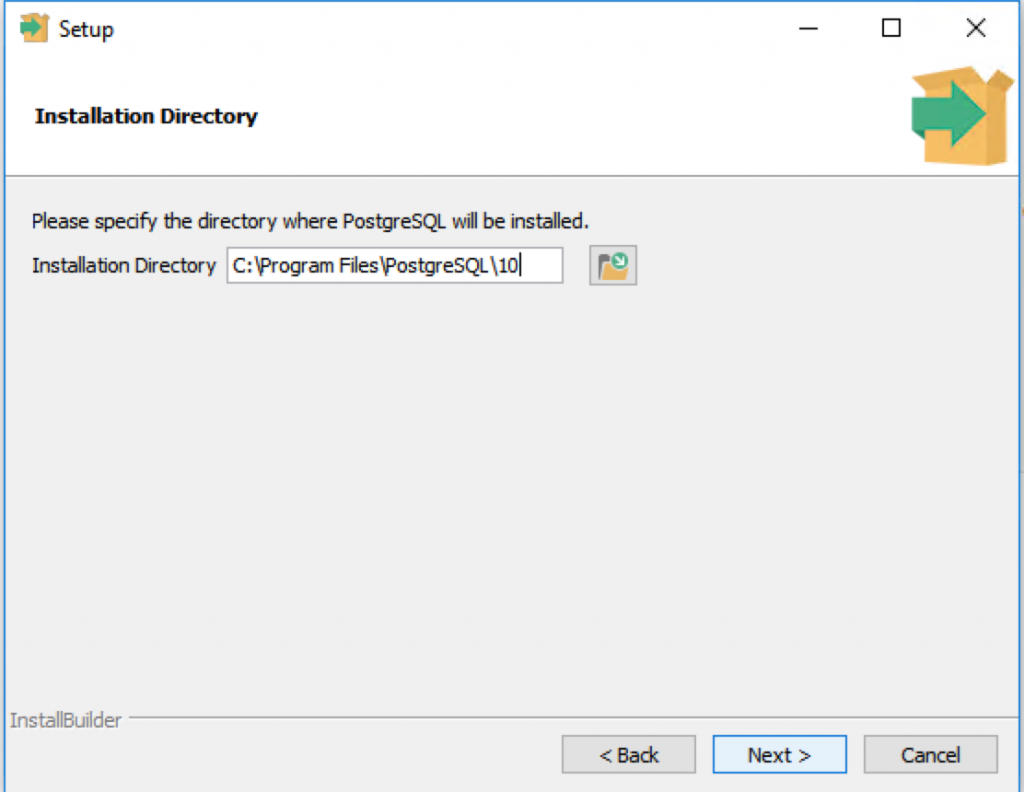
選擇要安裝的元件,為了安裝PostGIS,請把Stack Builder要打勾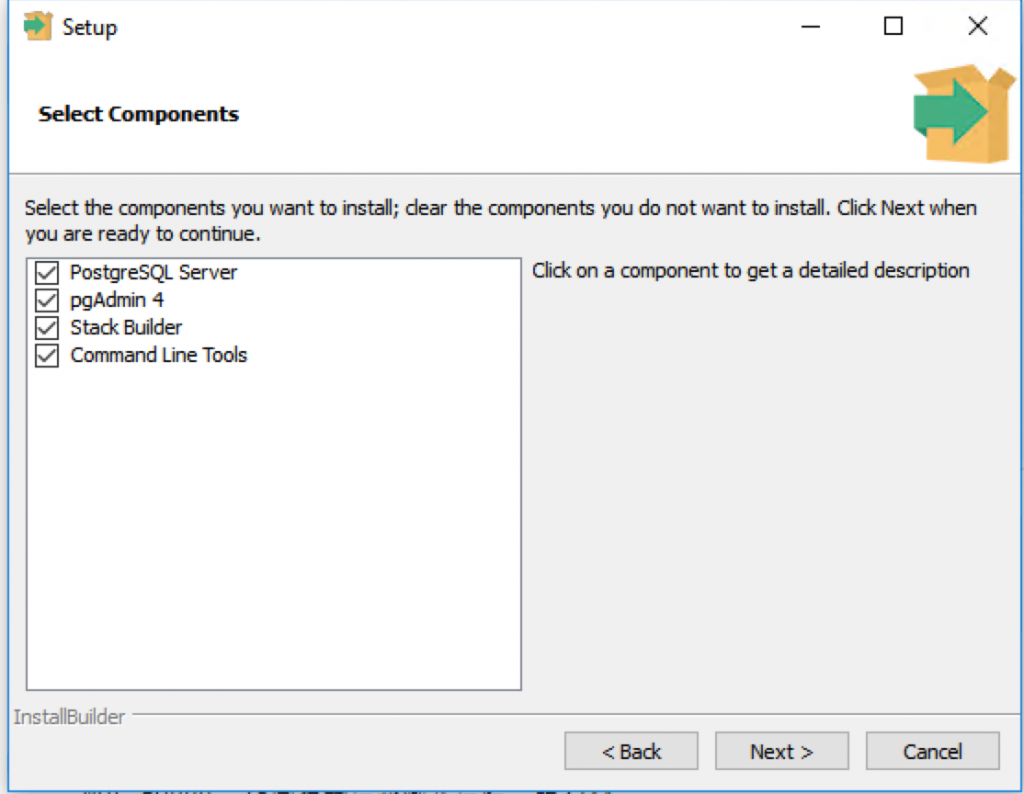
接下來選擇資料庫的路徑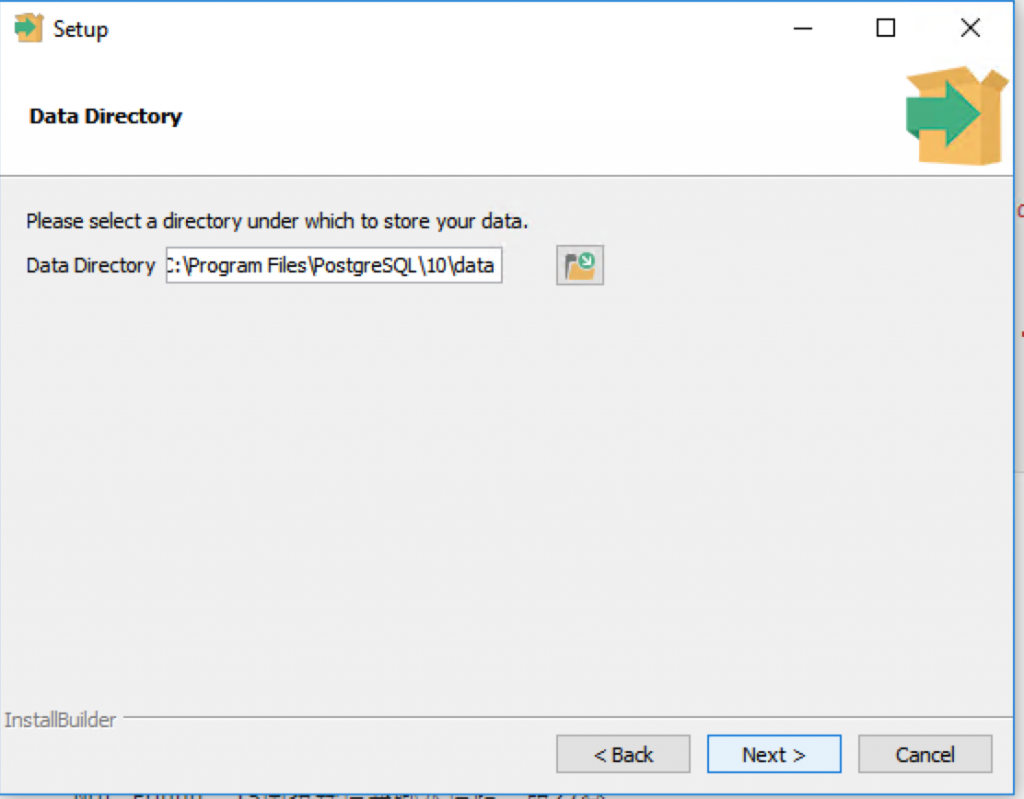
設定資料庫的密碼,輸入後請記得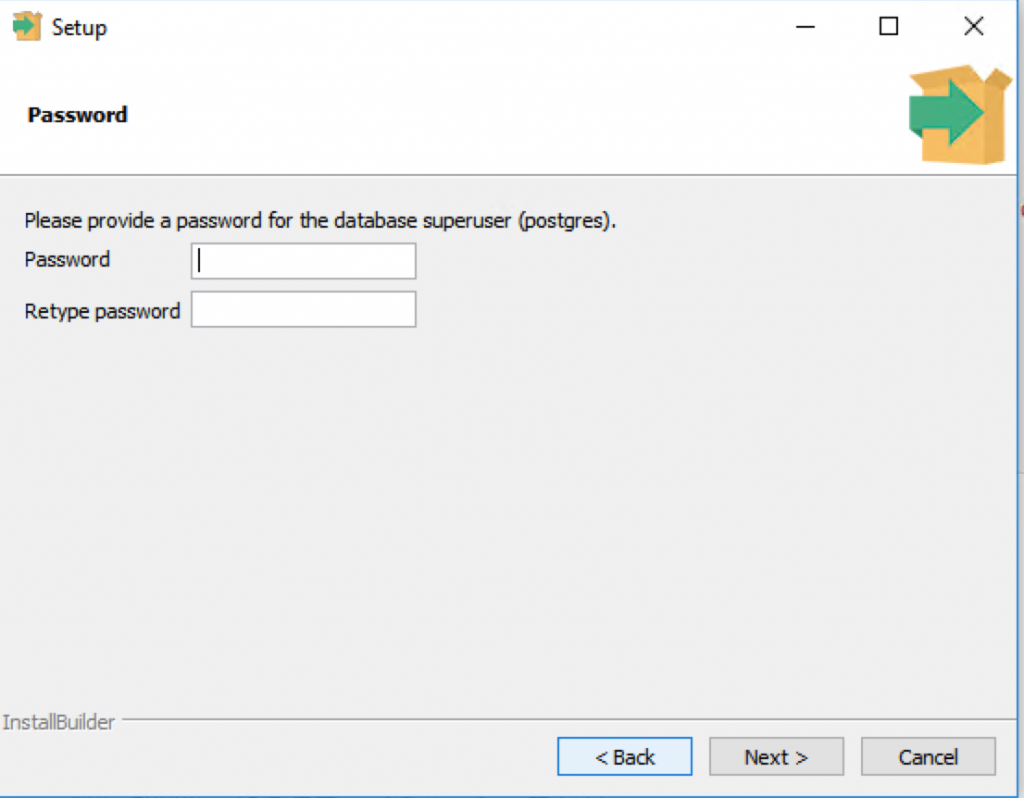
port設定(預設即可)
地區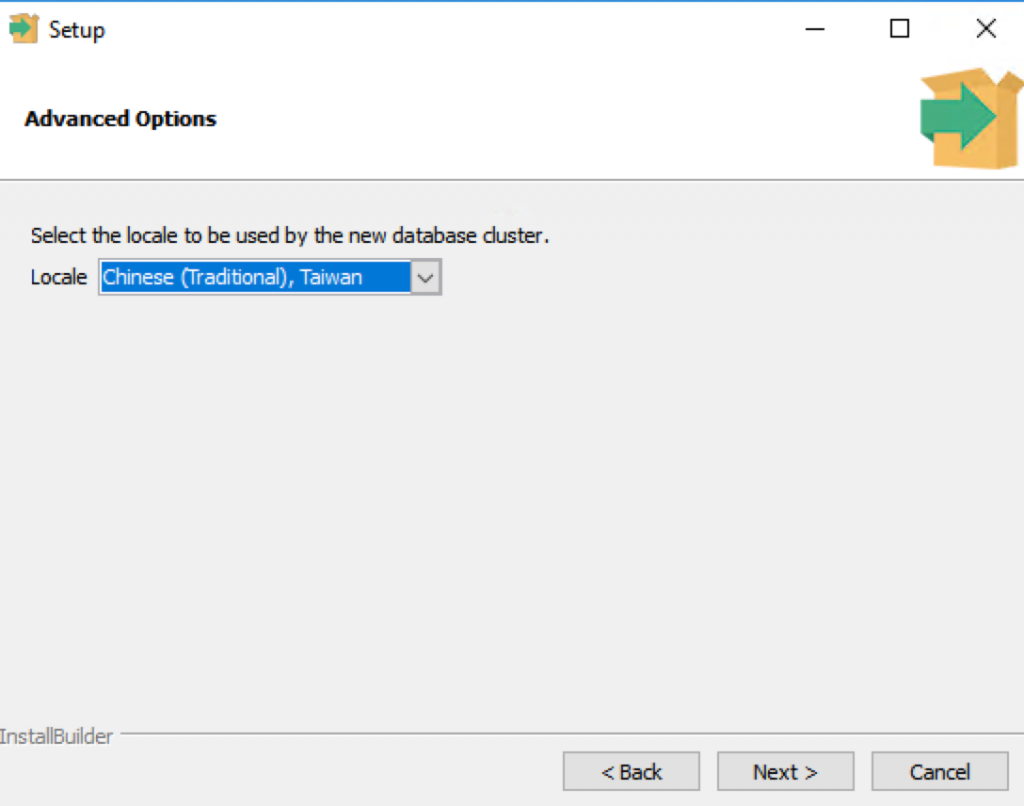
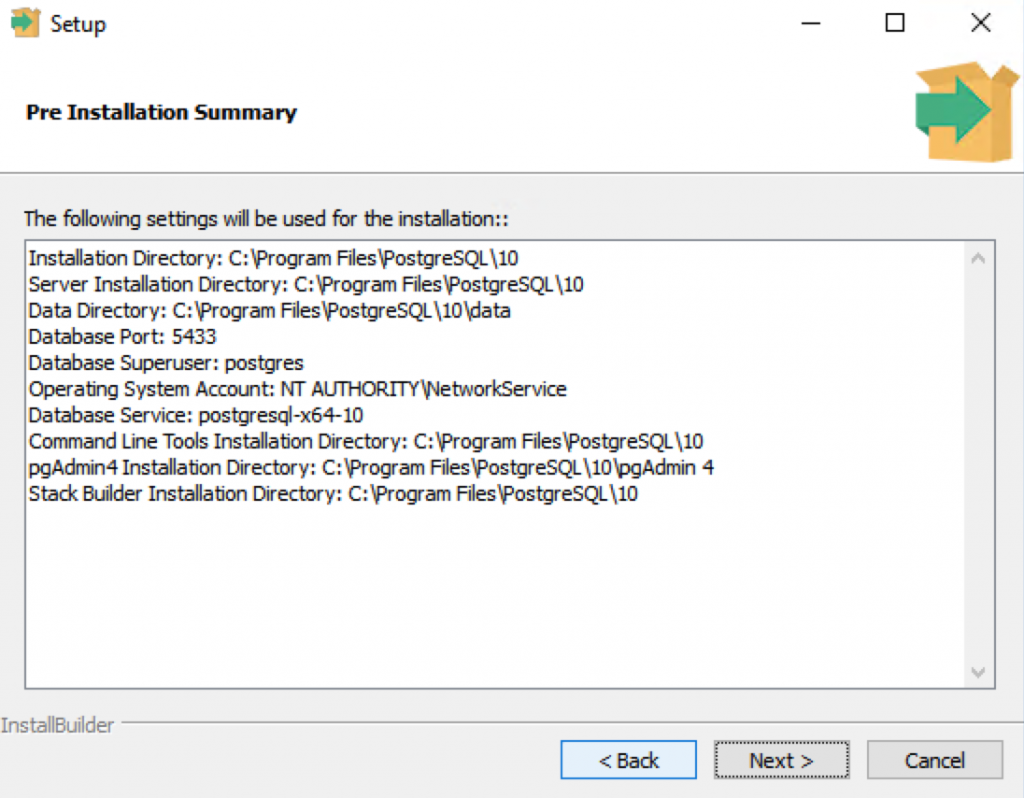
然後就開始安裝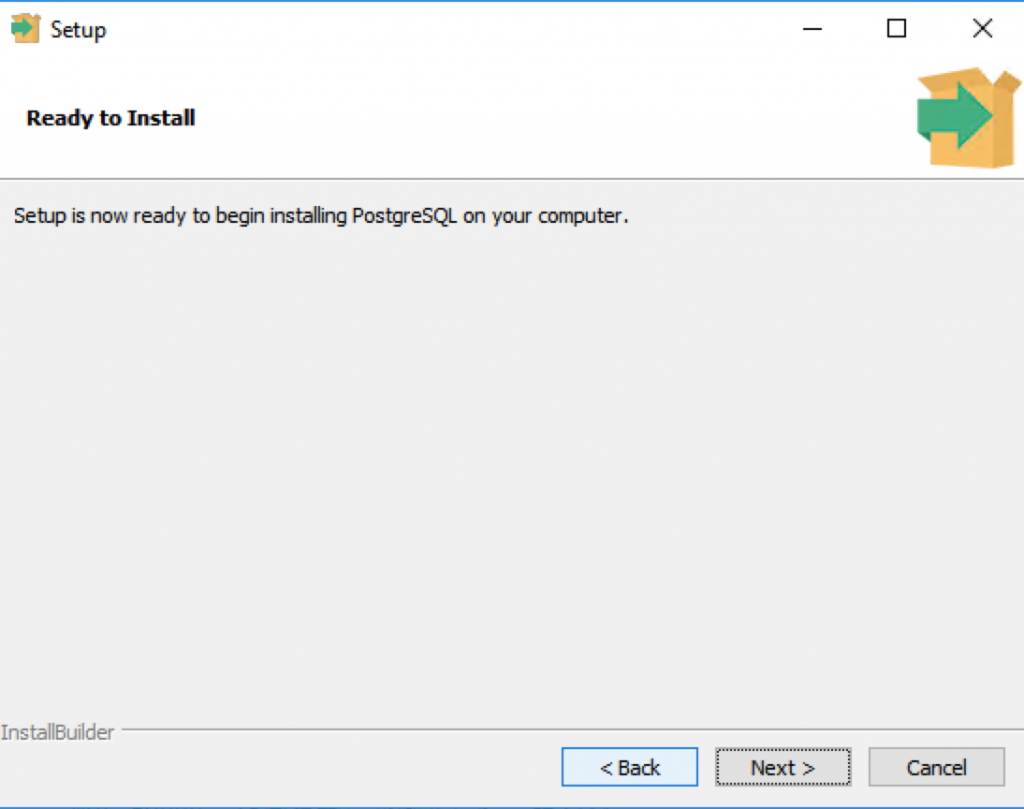
以上,完成了PostgreSQL 的安裝
接下來要安裝PostGIS
打開Stack Builder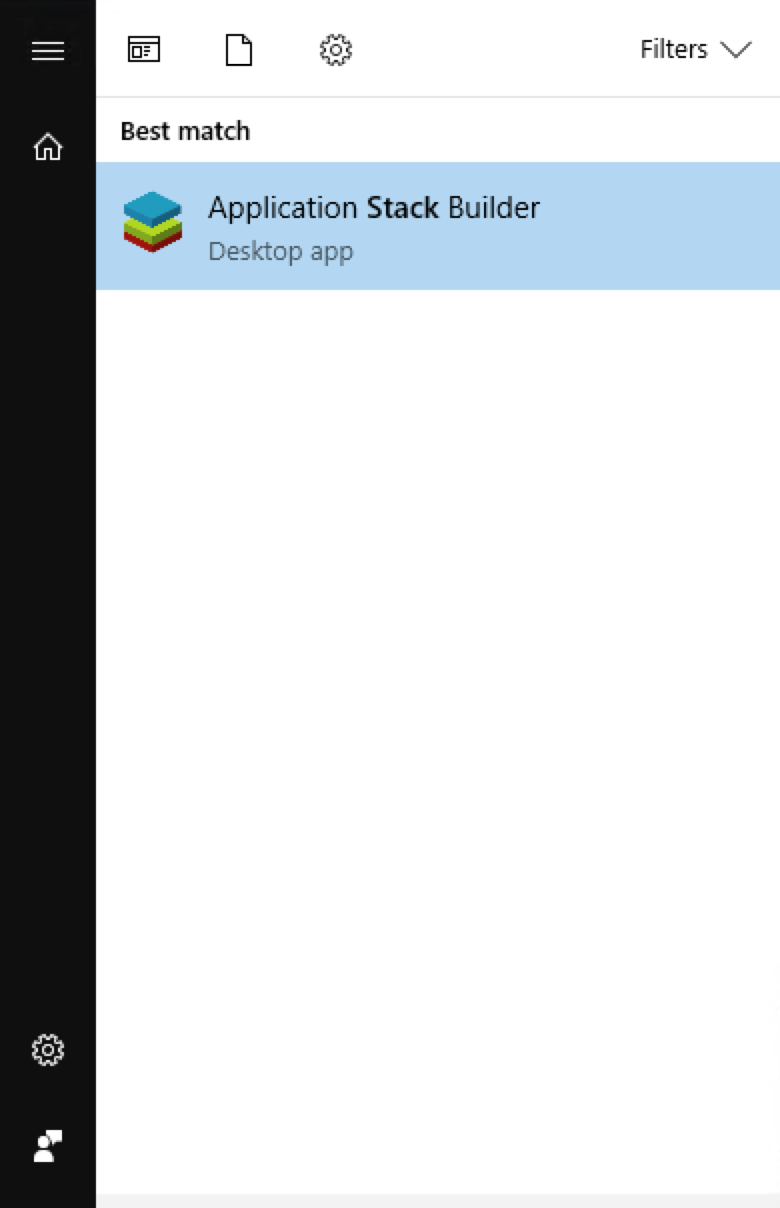
選擇已安裝的PostgreSQL 版本
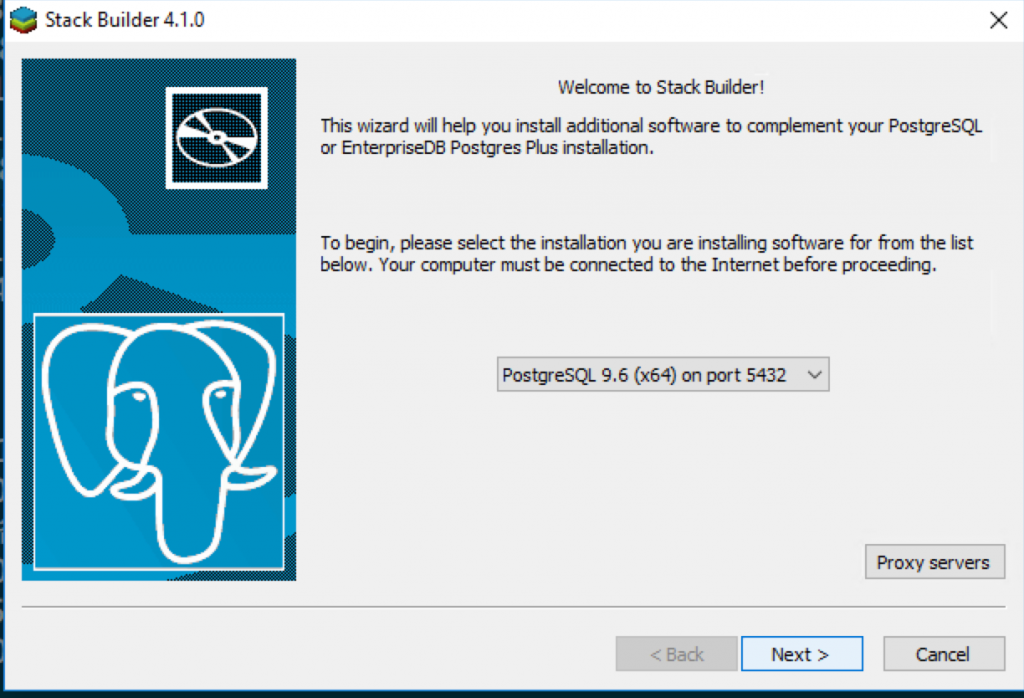
選擇要安裝的元件,PostGIS在spatial extension下面
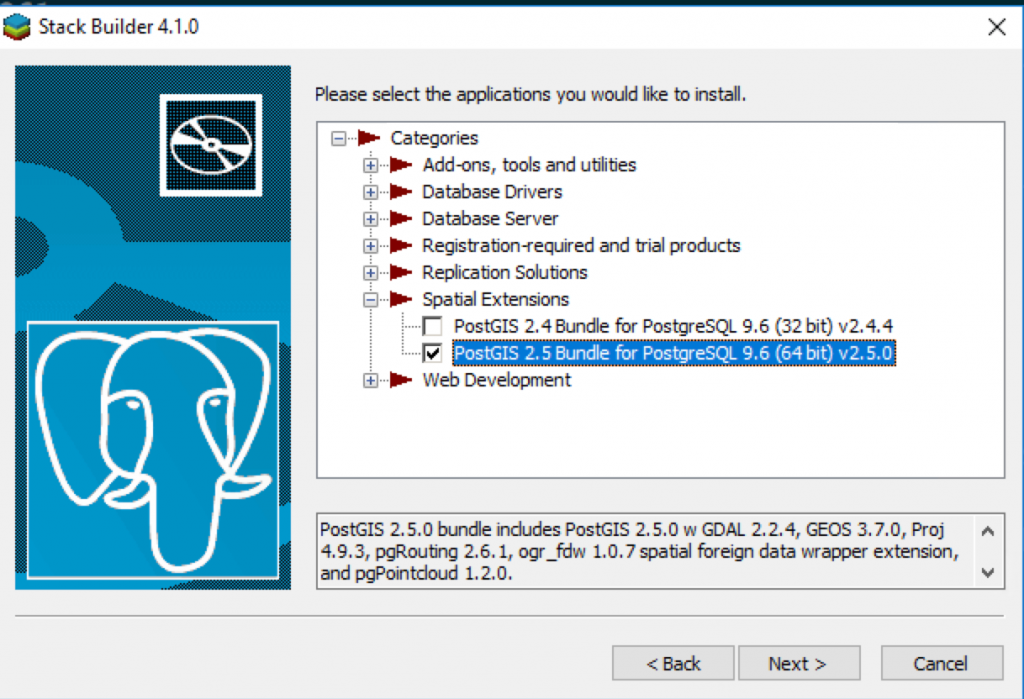
stack builder會先下載檔案,因此選擇下載的路徑
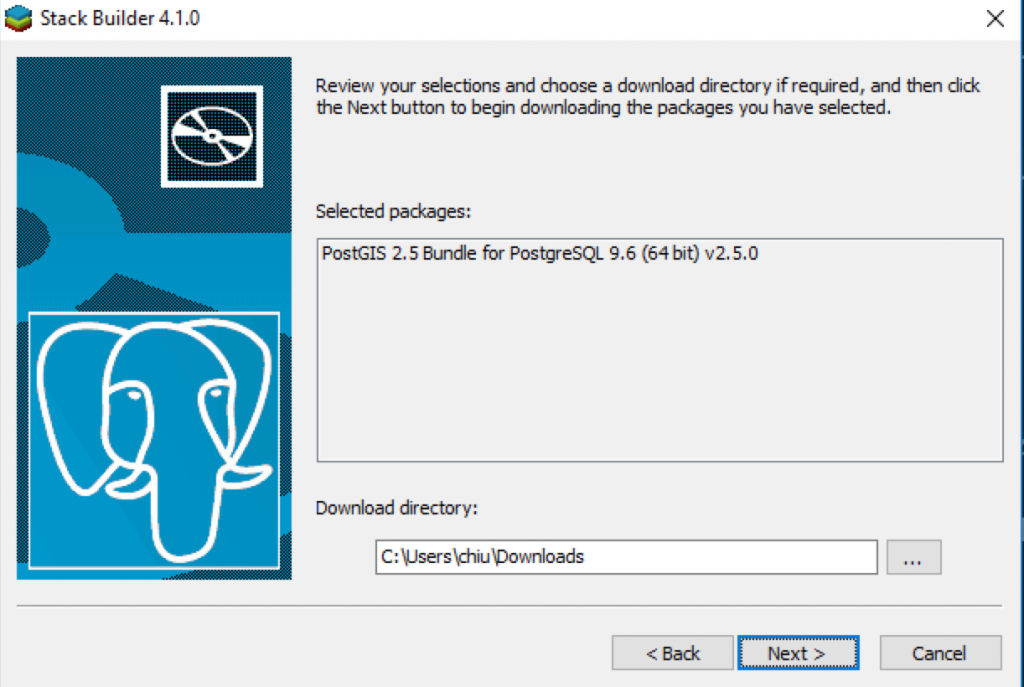
下載完成,下一步開始安裝
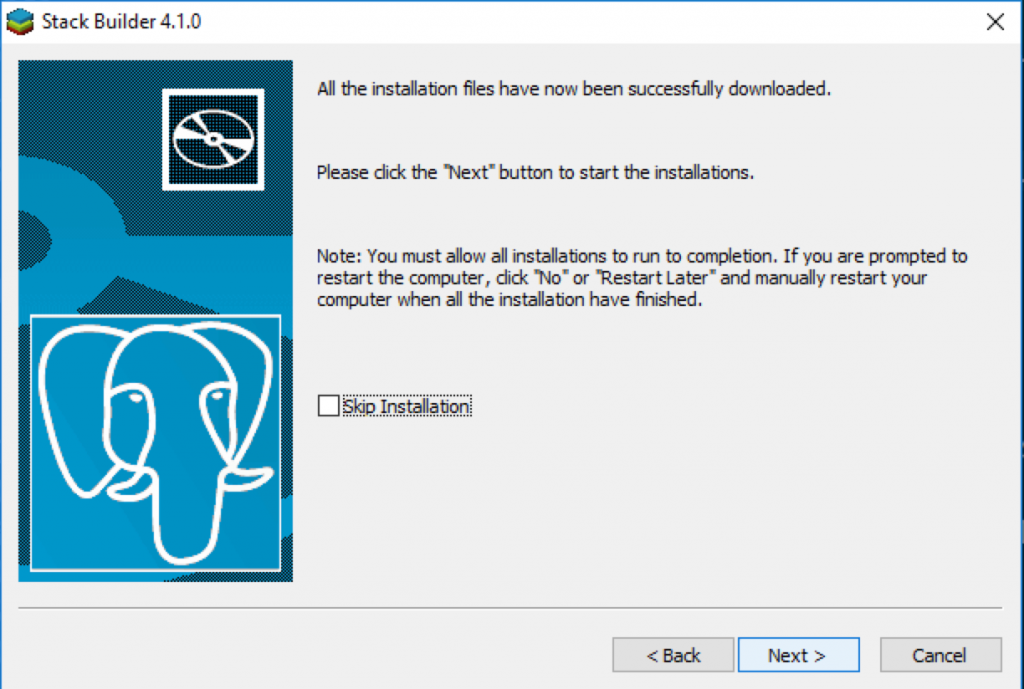
開始安裝PostGIS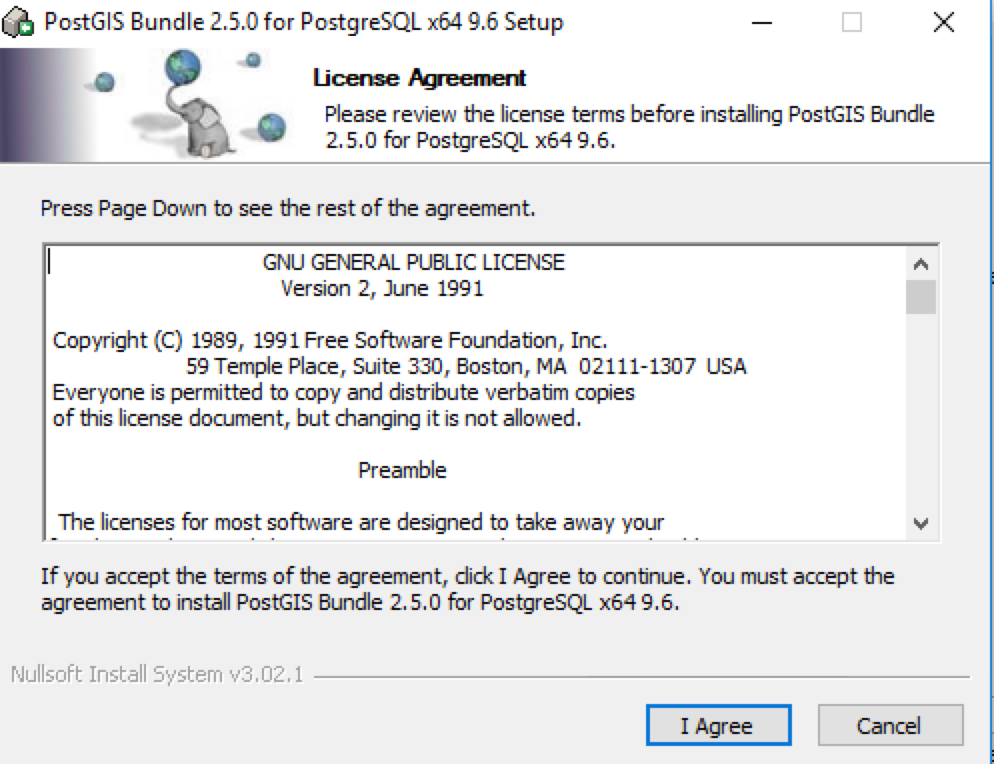
選擇PostGIS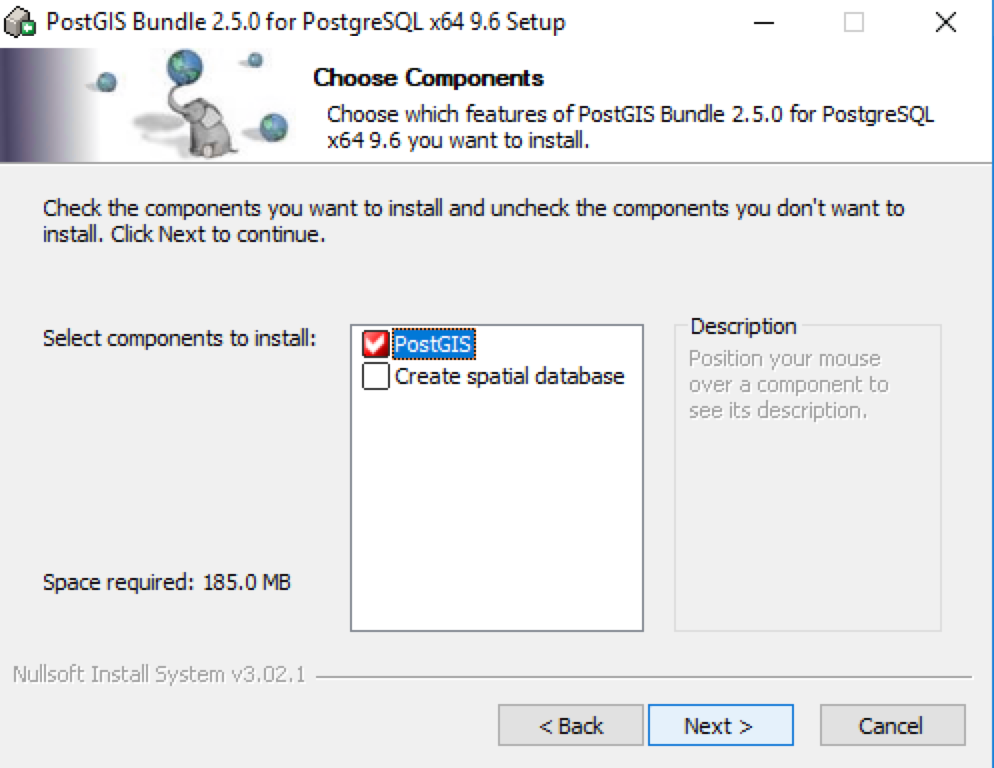
最後,選擇路徑與下一步完成安裝。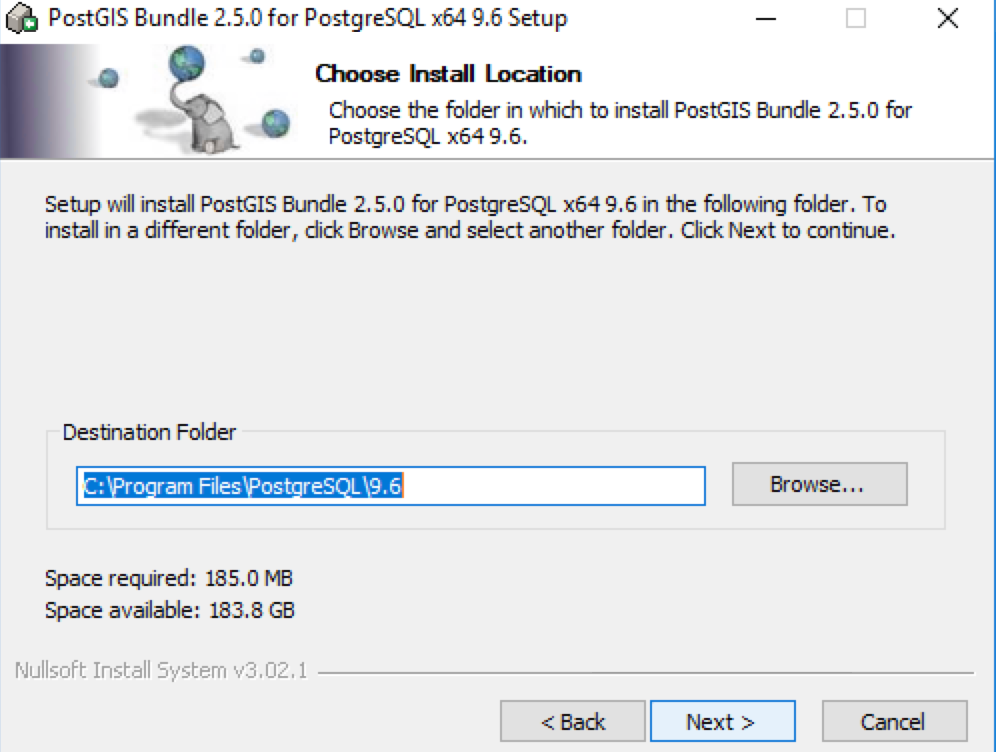
按照以上步驟,完成了PostgreSQL +PostGIS資料庫的安裝,
接下來我們會開始資料庫的操作